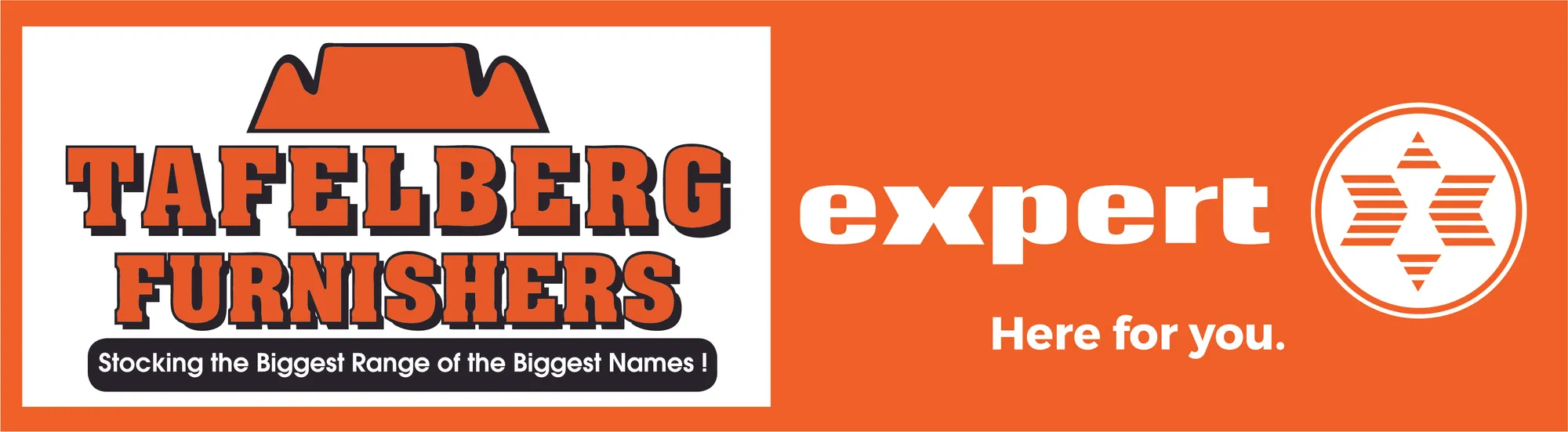/ FAQ
Entertainment
Home Appliances
Mobile
Glossary
Product Registration
TV
How do I install the base stand?
Make sure all accessories are in the box:
- The stand
- base connector
- screws
You will need a screwdriver (star) to connect the base stand to tv.
Why doesn't my remote control the TV?
It could be a fault of the TV set or the remote control. It is easy to test the remote control than the TV set. Note* make sure to check that the batteries are working and that they are properly installed. The easy way to test the remote control‘s infra-red led is working or not, you would need to have a digital camera / camera phone to do the test. Switch on the camera and face the remote control (led side) to the camera lens and press the button on the remote control you will get the infra-red led lighting up on the camera screen. Test all the buttons and if they all are working then it would mean that the sensor on the TV set is not working or you could possibly have the wrong remote.
Why won’t my TV switch on?
Check if the power cable is connected to the TV set and to the mains (wall). Check if the mains are switched on. Check the on/off switch underneath the TV set is switched on (if on you should get the standby light switched on) if all the above is correct and the standby light does not light up, the TV should be booked with the nearest Hisense service centre.
Why does my TV switch off after some time?
This could be because the sleep mode has been selected / activated. To deactivate the sleep mode press the sleep button on the remote control – and select off mode. You have different sleep time options – 10 / 20 /30 / 60 / 90 / 120 / 180 / 240 minutes and the off function. If there is no signal to the TV set for 15 minutes then the TV set will automatically switch off.
Why is there no picture on my TV?
Many inputs on a TV set means that more than one external device can be connected at the same time. E.g.: dvd, blu-ray, decoders etc… Most of the time customers do not select the correct input source. E.g.: dvd player is connected on av1 and the customer selects any other input beside av1, they will not get any picture on the screen. To select the input – press source and select the correct input. E.g. av1, av2, hdmi1, hdmi2, etc. If you on TV mode the tuned in channel need to be selected. Eg ch1, ch2, ch3, etc. If still no picture is on the TV set – check input and if external device is connected correctly and is switched on. If the customer uses TV (input) they would need to tune in the TV channels. When the TV set is switched off and on – it will go to the last viewed channel. Note: if the av, hdmi input is selected and you press menu the tuning option cannot be selected. If all above is correct and still faulty, the TV set should be booked with the nearest Hisense service centre
How to connect AV, HDMI, VGA, component and scart?
Let’s take a dvd / blu-ray player with hdmi, av, vga, component and scart outputs. How to connect av – connect yellow from external device to TV set for picture. Choose the correct av channel – note the audio left and right out needs to be connected to the input of the TV set. If there is a 5.1 channel output on the dvd / blu-ray player then the audio (fl & fr) must be connected. Connectavphotos HDMI – hdmi is a single cable that transmits audio and video together from the external device to the TV set. VGA – from the external device to the TV set only picture will be displayed – to receive sound you will need a 3.5mm stereo jack connect from the external device to the TV set. Component connections – consists of three colours red, green & blue. This will only carry picture to get sound you will need 3.5mm mini input jack. If any of the colours are mixed or swopped – the picture will be black & white / rolling picture / no picture / etc.
How do I connect my TV to an amplifier?
On the Hisense TV sets there is a digital coaxial audio output available on the side of the TV set (colour of the jack is dark orange) – cable can be a single rca cable. If a customer has a digital amplifier / receiver with the digital coaxial input then they can connect the digital coaxial output from the TV set to the amp / rec to get the sound from the TV set – cable can be a single rca cable. If the customer is using the rf (antenna) to get the signal to the TV set then they could also make use of the headphone socket on the side of the TV set to get the sound out from the TV set to the rec / amp – cable can be a 3.5mm stereo to two rca or 3.5mm stereo to 3.5mm stereo (depend on external device) Note if this option is used then the customer will not get any sound from the TV speakers If the customer does not have the digital coaxial input on the amp or rec and they have a satellite receiver, to receive the signal to the TV set. Then they would need to connect the audio out from the satellite decoder to the amp / rec to get sound – two rca to two rca cable. You can also get audio out from the TV set by av (rca) audio out to the amplifier aux or av in.
How do I play my media via USB?
Plug in the USB/external HDD. Side or bottom back of the TV set. Press source and select DMP (last option) or select/press DMP button on the remote control. Tv will display USB interface on the screen. You will be able to select movie / music / photo, and then select the content you would like to play Note* USB system supports fat32 and NTFS file formats.
Why do I get distorted sound or picture on TV mode?
If you pick up the signal / channels and the sound has a buzzing noise – this is a sound setting change that is needed. The sound needs to be changed to “i”. If you pick up the signal / channels and the picture is in black and white / etc – this is a colour setting change that is needed. The colour needs to be changed to “pal”.
Why is my picture not working on HD?
Swap the existing cable with a “known-good” working cable. Remove any HDMI switch boxes / repeaters and try connecting directly. Restart the TV and external device in this order to force a new hdcp query from the external device. Sometimes the (connecting points – top left), hotplug detect scheme doesn’t work properly. As a last resort, swap / flip the cable around. (connect the side from the TV to the external device and side from external device to the TV set). Sometimes the HDMI cable gives a defect that causes it to be “directional. Note*there are a lot of different types of HDMI cables and they all can affect the picture displayed a TV screen. The first thing to do when the picture is not clear / no picture and there is a HDMI cable connected from external device to the TV set (lines on screen / no / picture / colour / white spots / etc.) Check if HDMI cable is not damaged / bent or broken also check the connecting pins on both ends of the cable is not broken/damaged. The next step will be to change the cable or try another external device or another TV set.
Why do I get a split image on 3D TV screen?
If you are receiving a split image on you TV screen. This will mean that the content that is being played is in 3D, so you would need to put the TV set on 3D mode. To put the TV set on 3D mode:
- Press menu
- go to option
- select 3d type.
Depending on the 3D content type played on the TV set, the progressive options will give you the best 3D experience.
How to connect to the internet using wireless?
The dynamic host configuration protocol (DHCP) is a network protocol used to configure devices that are connected to a network (known as hosts) so they can communicate on that network using the internet protocol (IP). Note* with any other support information contact the Hisense service center 0860-hisense (4473673).
How to setup the internet connection?
You can set up the connection auto or manual: Setupinternet manual: Setupinternetmanual automatic: Setupinternetauto
How do I upgrade software for a smart TV?
Upgrading the TV software the USB 3.0 is coloured blue and the USB 2.0 is coloured white. When updating, please use the USB 2.0 port coloured white. Make sure the USB is empty with no files or folders in USB. Unzip the file and only take the software to the USB whose name ends up with .pkg. Don’t change the name of file, don’t put inside a folder, don’t copy the zipped file. The best is to format the USB – fat32 or fat16.
Option 1 Switch the TV on, pull the plug off the wall, plug the USB in, press and keep pressing the power button on remote, put plug back into the wall. Make sure the remote is pointed to sensor and is +/- 40cm from TV set.
Option 2 Keep pressing the same button on remote for 5-10 seconds while switching on the tv. It will display “software updating” on the screen. The TV will identify and upgrade the software automatically. After a successful update the TV will automatically restart.
TV Software
Disney+
Disney+ will be available on the below models. Please update your software should you not be able to locate the application on your TV.
Category Model Software Version Disney+ Mini ULED 75U9G U5 Disney+ OLED 55A8G U5 Disney+ Premium ULED 85U8G U5 Disney+ Premium ULED 65U8G U5 Disney+ Premium ULED 55U8G U5 Disney+ Elite ULED 75U7G U5 Disney+ Elite ULED 65U7G U5 Disney+ Elite ULED 55U7G U5 Disney+ Classic ULED 65U6G U5 Disney+ Classic ULED 55U6G U5 Disney+ QLED 65Q7F U4 Disney+ QLED 55Q7F U4 Disney+ Premium UHD 85A7G U5 Disney+ Premium UHD 58A7G U5 Disney+ UHD Smart 75A6H U4 4K Disney+ UHD Smart 75A6GS U4 Disney+ UHD Smart 70A7100F U4 Disney+ UHD Smart 65A6G U4 Disney+ UHD Smart 58A6G U4 Disney+ UHD Smart 55A6G U4 Disney+ UHD Smart 50A6G U4 Disney+ UHD Smart 43A6G U4 Disney+ FHD Smart 43A4G U4 2K Disney+ FHD Smart 40A4G U4 2K Disney+ HD Smart 32A4G U4 2K Disney+ Premium ULED 75U8QF U4 Disney+ Premium ULED 65U8QF U4 Disney+ Premium ULED 55U8QF U4 Disney+ Elite ULED 75U7QF U4 Disney+ Elite ULED 65U7QF U4 Disney+ Elite ULED 55U7QF U4 Disney+ Classic ULED 65U7WF U4 Disney+ Classic ULED 55U7WF U4 Disney+ 4K OLED 65A8H U6 Disney+ 55A8H U6 Disney+ Mini ULED 75U8H U6 Disney+ 65U8H U6 Disney+ 55U8H U6 Disney+ QD ULED 85U7H U6 Disney+ 75U7H U6 Disney+ 65U7H U6 Disney+ 55U7H U6 Disney+ 65U6H U5 Disney+ 55U6H U5 Disney+ Premium UHD 85A7H U5 Disney+ 75A7H U5 Disney+ Online UHD 55E7H U5 Disney+ 50E7H U5 4K Disney+ UHD 75A6H U5 4K Disney+ 70A6H U5 4K Disney+ 65A6H U5 4K Disney+ 58A6H U5 4K Disney+ 55A6H U5 4K Disney+ 50A6H U5 4K Disney+ 43A6H U5 4K Disney+ SMART 43A4H U5 2K Disney+ 40A4H U5 2K Disney+ 32A4H U5 2K Disney+ Mini Pro ULED 75U8K U7 Disney+ 65U8K U7 Disney+ 55U8K U7 Disney+ 98U7H U7 Disney+ Mini ULED 85U7K U7 Disney+ 75U7K U7 Disney+ 65U7K U7 Disney+ 55U7K U7 Disney+ QD ULED 75U6K U6 Disney+ 65U6K U6 Disney+ 55U6K U6 Disney+ Premium UHD 85A7K U6 Disney+ Online QLED 65E7K U6 Disney+ 55E7K U6 Disney+ 50E7K U6 Disney+ 43E7K U6 Disney+ UHD 75A6K U6 Disney+ 70A6K U6 Disney+ 65A6K U6 Disney+ 58A6K U6 Disney+ 55A6K U6 Disney+ 50A6K U6 Disney+ 43A6K U6 Disney+ SMART 43A4K U7 Disney+ 40A4K U7 Disney+ 32A4K U7 Disney+ Laser TV HE100L5 U4 Disney+ HE88L5V U4 Disney+ HE120L5 U4 Disney+ 100L5GE U4 Disney+ 120L5GE U4 Disney+ 100L9GE U4 Disney+ 100L9HE U6 Disney+ 120L9GE U6 Disney+ PX1G Android Q Need to check in app store TL7K U6 Disney+ 100L5HE U6 Disney+ 90L5HE U6 Disney+ PL1HE U6 Disney+
Refrigerators
Why does my fridge not come on at all?
- Check if the light comes on when you open the fridge door
- Check plug point
- Change plug to another socket
- Check if other electrical devices works when connected to the same power point
If all of the above has been checked please contact service centre on 0860-hisense (4473673)
Why is my fridge not cooling at all?
- Adjust the thermostat
- Listen if you can hear the sound of the compressor running
- Listen if you can hear the compressor starting and stopping continuously.
Why is my fridge not cooling enough?
- Adjust the temperature to a lower setting
- Check if the door is sealed
- Make sure there are no warm food items placed in the fridge
Why is my fridge getting too cold?
Readjust the temperature setting
Why is there water leaking inside my fridge?
- The drain pipe could possibly be blocked on the back bottom inside the fridge
- The drain pipe could be cleared by inserting a thin knitting needle or braising rod down the drain pipe hole.
- Note* with any other support information contact the Hisense service center 0860-hisense (4473673)
Why is my freezer over freezing / getting a buildup of ice?
- Check temperature setting, make sure it’s not too low
- Make sure the doors are 100% sealed
- Switch unit off at the mains for a few hours
Why is my fridge vibrating / making a noise?
- Check if the fridge is level, if not adjust the feet
- Check if there is enough clearance between wall/skirting board and the fridge
Why does the light not come on in my fridge even though there is power?
- Globe could be faulty-replace the globe
- The door switch could be faulty or jammed (press with finger to check)
Why is there no water flow from my water dispenser?
- The water outlet valve could be faulty- replace water dispenser valve
- Check that the outlet valve plunger is not jammed
Why is my water dispenser on my fridge leaking?
- The water outlet valve could be faulty- replace water dispenser valve
- Check water dispenser seals
- Check that the outlet valve plunger is not jammed
Why can’t I use my touch screen on the fridge?
The touch screen could be locked, to unlock press the unlock button for 12 secs.
Note* with any other support information contact the Hisense service center 0860-hisense (4473673)
Chest Freezers
Should you overfill the freezer?
You must not fill the freezer to the top. You must leave at least 50cm.
How to defrost a freezer?
You turn off the freezer and take out all the food and then leave it to defrost on its own.
What is multi-mode function?
The multi-mode function is a freezer with 3 in 1.
- Chiller
- Refrigerator
- Freezer
Washers
Why is my washing machine making a noise and/or moving around?
Check to see if the transport bolts have been removed: check if the washing machine is level: if not adjust legs.
Why does my washing machine not wash?
Check that it is not over loaded with clothes make sure the door is closed 100%.
Why does it show FH on my screen with a red light?
This means that the tap of the water supply is closed.
Why is there a red light on with FP on display?
This is a draining fault, to resolve you would need to clean the pump. Important: ensure that the water is cooled before draining the appliance. To clean the pump, do the following: Stop the machine and unplug it. Depending on the model remove the plinth by holding it tightly on both side, pushing it downward and tilting to the side. Or, push down on the tabs provided on both sides and remove it place a container beneath it open the filter but do not remove it completely slowly turn the filter counter clockwise until the water begins to drain out wait until all the water has drained now unscrew the filter completely and remove it clean the filter and filter chamber check that the pump rotter moves freely reinsert the filter and screw it colockwise pour about one liter of water in the detergent draw to reactivate the eco system check that the filter is inserted properly and securely reinstall plinth plug in appliance and stat the program note* with any other support information contact the Hisense service center 0860-hisense (4473673)
Dishwashers
What is the water overflow protection?
It detects potential water leaks and prevents overflow.
What is the power-off memory function?
The current programme presets are stored in the event that the power turns off. When the power turns on again, the programme will resume.
Small Appliances
Why does my microwave have no power?
Check that the wall switch is on try to plug the microwave in a different socket if the microwave is plugged into an extension lead try to plug microwave directly into the wall socket or test other appliances in the same extension lead.
Why is the oven / plates not heating?
Check that the wall switch is on try to plug the microwave in a different socket if the microwave is plugged into an extension lead try to plug microwave directly into the wall socket or test other appliances in the same extension lead Note* with any other support information contact the Hisense service center 0860-hisense (4473673)
Mobile
Where would I find my PIN number?
On the sim card packaging. If you do not have your pin number you would need to contact you network service provider.
Where would I find my PUK number?
On the sim card packaging near the pin number. If you do not have your puk number you would need to contact you network service provider.
Where would I find my PIN2 number?
You would need to contact your network service provider.
Why do I see network error messages on my screen?
When you are in areas with weak signals or poor reception, you may lose reception. Move to another area and try again. Ensure your phone is registering to the right network:
- Click the menu button
- Select settings
- Select “wireless and networks”
- Ensure “airplane” mode is not selected (ticked)
- Select “mobile networks”
- Select the correct sim card( if two are installed)
- Select “network operators”
- The phone will scan for available network operator signals.
- Choose the “select automatically”
- Phone should register on the correct network
Note* with any other support information contact the Hisense service center 0860-hisense (4473673)
Why does my touch screen respond so slowly?
When you are in areas with weak signals or poor reception, you may lose reception. Move to another area and try again. If your device has a touch screen and the touch screen is not responding properly, try the following: Remove any protective covers from the touch screen. Protective covers may prevent the device from recognizing your inputs and are not recommended for touch screen devices. Ensure that your hands are clean and dry when tapping the touch screen. Restart your device to clear any temporary software bugs. Ensure that your device software is upgraded to the latest version. If the touch screen is scratched or damaged please contact the service center on 0860-hisense (4473673)
Why does my device freeze constantly?
If your device freezes or hangs, you may need to close programs or reset the device to regain functionality. If this does not solve the problem, perform a factory data reset. In idle mode, open the application list and select settings ? Privacy ? Factory data reset ? Reset phone? Delete all. To physically factory reset the phone: Remove the battery, and then replace the battery. While holding down the ‘down’ volume button press the power button, keep the volume button held until you see and android being unpacked out of a box. Press the home button when you the warning triangle depending on your needs select the correct option using the volume buttons and the menu button to select. Reminder: please backup your contacts and sms to your memory card before resetting the phone. Factory data reset will erase all your personal information in the mobile phone.
Why are my calls dropping?
When you are in areas with weak signals or poor reception, you may lose your connection to the network. Move to another area and try again. Note* with any other support information contact the Hisense service center 0860-hisense (4473673)
Why is my outgoing calls not connecting?
Ensure that you have pressed the dial key. Ensure that you have accessed the right cellular network. Ensure that you have not set call barring for the phone number you are dialling.
Why is my incoming calls not connecting?
Ensure that your device is turned on. Ensure that you have accessed the right cellular network. Ensure that you have not set call barring for the incoming phone number.
Why can’t people hear me when I make a call?
Ensure that you are not covering the built-in microphone. Ensure that the microphone is close to your mouth. If using a headset, ensure that it is properly connected. When is the call screen make sure that the mute button is not selected.
Why is my sound quality so poor?
Ensure that you are not blocking the device’s internal antenna. When you are in areas with weak signals or poor reception, you may lose reception. Move to another area and try again.
Why can’t I call someone from my contact list?
Ensure that the correct number is stored in the contact list. Re-enter and save the number, if necessary. Ensure that you have not set call barring for the contacts phone number/li> NB* to access and adjust call barring settings please contact your network service provider.
Why does the battery icon on my phone keep flashing and why won’t it charge?
Your battery is low. Recharge or replace the battery to continue using the device. The battery terminals may be dirty. Wipe both gold colored contacts with a clean, soft cloth and try charging the battery again. If the battery will no longer charge completely, dispose of the old battery properly and replace it with a new battery (refer to your local ordinances for proper disposal instructions).
Why does my phone get so hot?
When you use applications that require more power or use applications on your device for an extended period of time, your device may feel hot to the touch. This is normal and should not affect your device’s lifespan or performance.
Why do I get an error message when I try to use my camera?
Your mobile device must have sufficient available memory and battery power to operate the camera application. If you receive error messages when launching the camera, try the following: Charge the battery or replace it with a battery that is fully charged. Free some memory by transferring files to a pc or deleting files from your device. Ensure that the camera is saving to the right memory (phone or sd card) start the camera by selecting the icon from your home screen or opening the application menu press the camera settings button select the memory you want to use restart the device. If you are still having trouble with the camera application after trying these tips, contact a service centre.
Why can’t I pick up other bluetooth devices with my phone?
Ensure that the bluetooth wireless feature is activated on your device. Ensure that the bluetooth wireless feature is activated on the device you wish to connect to, if necessary. Ensure the device bluetooth is set to discoverable. Ensure that your device and the other bluetooth device are within the maximum bluetooth range (10 m).
Why can’t I log onto the internet or use any of my internet based applications?
The phone’s internet settings are either incorrect or they are worn and need to be replaced. To get new internet settings please do the following: The phone automatically gets settings from the service provider when a new sim card is inserted. If the phone has the worn internet settings, switch off the phone, remove the battery and sim card/s, replace the battery and switch on the phone without the sim card/s. Once it’s finished booting up, switch it off and replace the sim cards and switch it on. The phone should give you a message about configure a new card, select okay and your settings should be automatically updated.
How do I connect to a Wifi connection?
To connect to wi-fi, you need to have the wlan switched on. In settings select wireless & networks make sure the wlan option is ticked select wlan settings, select the wi-fi signal within range and if it’s secured you will need the password for it. Select connect
How do I use my phone as a modem either via tethering (cable) or Wifi hotspot (wireless)?
Tethering is the ability to connect your phone to a pc using a usb and utilise it as a modem. If tethering is not working: Connect your pc to the phone using the provided usb wait for the auto play to give you options select open folder to view files double-click the Hisense phone usb driver setup. Install the drivers unplug and reconnect the usb cable activate the tethering. Hotspot is the phones ability to broadcast a wi-fi signal and allow other devices to use it to connect to the internet. This feature is useful to connecting multiple devices to your phone for them to utilise the internet connection. We advise using the hotspot feature with the battery connected to the power charger as this feature uses a lot of battery power.
Where do I download games and applications?
You will use google play store to download games and applications.
Fridge Glossary
Adjustable spill-proof shelves
Fully adjustable glass shelving is structured so that when a beverage is spilt on the shelf, it will not spill to food stored on other shelves.
Door open alarm
To protect food and energy waste in the refrigerator and in the freezer, an alarm sounds if the door is left open for more than 15 seconds.
Easy cleaning
The easily removable door seals can effectively isolate external heat, and is also easy to maintain and clean.
Electronic temperature control
Maintains a constant temperature to keep food fresh, preventing temperature fluctuation and nutrition loss. It provides better use of energy due to the accuracy of temperature control when compared to standard mechanical or manual controls. Depending on models the electronic temperature control also allows temperature settings for refrigerator and freezer sections be set independent of each other.
Flat back design
Flat back design appliances are space saving and provide a uniform cosmetic look. This convenient feature allows you to position your appliance closer to the wall.
Frost free technology
Frost free technology (also called auto-defrost or no-frost) applied in refrigerators or freezers incorporates technology to keep the freezer compartment of the appliance from ice build-up. Advantages in frost free models include: no need to manually defrost the ice buildup, food packaging is easier to see because it’s clear of frost, most frozen foods don’t stick together, and smells are limited, especially in total frost free appliances, since the air is constantly circulating.
High density foaming
High density foaming ensures a high degree of efficiency and is a key function in meeting minimum energy performance standards.
Holiday power save function
With this mode selected the refrigerator compartment will automatically be set to 15 ?, and the freezer will remain at freezing temperatures letting you enjoy your holiday with out worrying about your refrigerator energy consumption.
Large freezer storage
Hisense’s large freezer sections and drawers provides ample storage. The seamless integrated mold design keeps spills contained.
LED light
Providing bright, energy efficient lighting led lighting is environment-friendly and more functional when compared to traditional light bulbs.
Low noise design
From the initial stages of industrial design, Hisense refrigerators are designed to perform quietly, allowing you to enjoy a more peaceful living environment.
Moisture fresh crisper
Adjust your crisper storage compartment humidity level to suit the type of food you are storing.
Multi air flow
Multi air flow designed products allow air circulation through multiple wind channels in the appliance. This further ensures that the refrigerated air reaches each shelf for efficient and uniform cooling.
Reversible doors
A reversible door includes pre-fabricated notches on opposite sides of the door allowing for the door to be reversed without having to be flipped end-on-end.
Safety glass shelves
Safety glass is provides a higher weight load capacity and is not easily broken in normal domestic use. It is four times stronger than regular glass. In the event the glass should break the safety glass is designed crumble into small granular chunks to avoid cuts making it a much safer alternative.
Super cool function
The super cool function rapidly lowers the temperature in the refrigerator ensuring your food is cooled quickly. It is particularly useful when cooling large amounts of food.
Super freeze function
The super freeze function rapidly lowers the temperature in the freezer to ensure your food is frozen quickly. It is particularly useful when freezing large amounts of food.
Tempered glass shelves
Glass shelves are traditionally easier to clean due to their flat surface. The tempered glass allows for safe use in the home and lowers the risk of spillage.
Top mount refrigerator
Top mount refrigerators provide convenient storage of food produce with easy access. With the freezer compartment at eye-level, and the fresh food compartment underneath, this design allows for the maximum benefit for most sized kitchens.
Twist ice maker
The rotary ice-maker conveniently delivers ice into the ice collector with a simple turn of the wrist.
Vegetable crisper
A vegetable crisper is a separate storage space for fruit and vegetables.
Wire shelves
Wire shelves are used in some refrigeration and freezer models for those who want just want the basics.
AC Glossary
24 hour time function
With the ease of your remote controller you can set the time on your air conditioner to either switch on or off.
Auto restart function
In the event of a power failure your air conditioner automatically restores its previous settings.
Easy-clean
The front panel and filters can be detached easily to allow easy cleaning.
Inverter technology
An inverter model means that the compressor is powered by a variable speed drive or “inverter”, which enables the compressor to run at a range of speeds from slow to fast, to match the output required. Most conventional compressors run at a constant speed and these types of units vary their capacity by switching on and off at different intervals. Inverters are a sophisticated piece of technology which improve the performance and energy efficiency of air conditioners under normal use.
Low noise design
From the first conceptual stages of industrial design to the finished product, Hisense air conditioners are developed and evaluated to meet the lowest noise levels.
Reverse cycle (cooling & heating)
Reverse-cycle air conditioning models have the added benefit of heating, as well as cooling. This is useful may in climates that experience cool winters and hot summers. Reverse-cycle air conditioners are among the most economical forms of heating to use.
Sleep mode
In-built sleep mode program adjusts the set temperature for maximum comfort and energy efficiency.
Smart mode
By pressing the smart button on your remote controller, the temperature and fan speed automatically adjust to deliver pre-set settings.
Soft start
Designed to allow your air conditioner to draw less current on start-up providing economical and quiet compressor initialization.
Super function
By pressing the super button on your remote control, your unit delivers fast and efficient cool air for your comfort.
Product Registration
What is a serial number?
A serial number is a unique set of codes that are attributed to a product.
Where do I find my serial number?
The serial number can be found on a sticker attached to the bottom side of the product packaging. The serial number is 11-12 digits long. Either a numerical string, barcode, or a QR code (depending on model).
What is encoded in a serial number?
It includes where a product was created, the date of manufacture, and any other data deemed valuable within the product’s lifecycle, from assembly to distribution.
Can serial numbers be duplicated?
No, each serial numbers are unique &sequential from other product in the same production lot.
Why is it important to fill in your warranty card?
The warranty card is an acknowledgement of the purchase of a GM Punjabi product. Once registered on the system, you can enjoy seamless aftersales service and in-house product demonstrations.
Why register your product online?
Your warranty can be registered on the spot, and instant confirmation will be sent to you. In the event that you have lost the warranty card, we still have you covered.
What are the benefits of registering online?
- Free counselling and advice on how to use the product.
- First-hand information on the company’s improvements.
- Be the first to know about promotions.